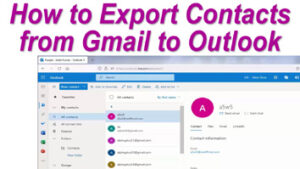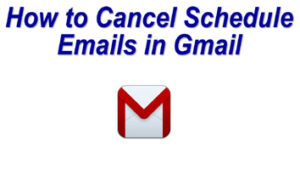Friends these days we all use Gmail account to send or receive emails. In Gmail, there are many features that help us to organize our email account. We normally receive a lot of emails daily due to which sometimes we miss our important emails.
Now if you don’t want to miss your important emails from clients etc. then you simply need to forward incoming mail to a specific folder in Gmail.
Here below are some simple steps to receive your incoming emails to a specific folder.
- Open your Gmail account in a web browser.
- In the Gmail account click on More on the left side of the screen.
- In the More option click on create a new label.
- Give a name to your label and click on create.
- Now open an email of the sender whom you want all emails to receive in the above-created label.
- After opening the email click on the three dots.
- Here click on filter messages like these.
- Click on create filter.
- In filter select, the option skip the inbox.
- Select apply the label (also select the label name)
- Select also apply a filter to matching conversations.
- After selecting all the options click on create a filter.
For more information see the below video: